Custom Text Styles
Creating Custom Text Styles
You can create a custom text style by adding a new item to the Text Styles library, then defining settings such as the font, font style, text height and text color. When you add a text style to the Text Styles library, the style will be available for use in any project.
To create a custom text style:
Select File > Catalogs > Library Manager.
In the Library Manager dialog, select Libraries > Text Styles.
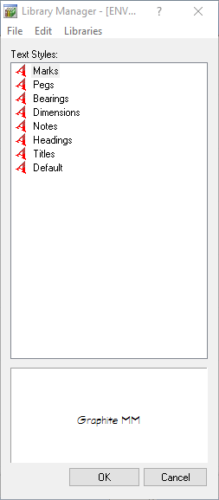
3. Select Edit > Add Text Style, or right-click in the Text Styles pane and select Add Text Style.
4. In the Text Style Properties dialog, type a name for the text style in the Name edit box.
5. Specify the following settings:
Font. A set of text characters in a specific style and size.
Font Style. The style of text. Choices can include Regular, Italic, Bold, and Bold Italic depending on the font selected.
Text Height. The size of text.
Text Color. The color of text. Click the swatch to access the Color dialog and select a color.
Click OK in the Text Style Properties
Click OK in the Library Manager.


